¶ User Management
In this article, you will learn how to view, manage, and add new users to Pixis Platform and how to assign them different roles based on their requirements. With the introduction of User Roles, you now have a dedicated space to efficiently view, create, and manage users, enhancing platform security and user experience.
¶ What is the User Dashboard?
The user dashboard allows you to manage and view users based on your access level. You can view users from brands and agencies, add new users, and assign user roles. An Admin can provide users with access to roles and brands based on their job roles and tasks on the platform.
Let’s understand the hierarchy of access and roles on the platform.
Note: These accesses are limited to Pixis products only. The user dashboard doesn’t help gain access to any brand's ad platform account.
¶ Access Levels
Pixis AI offers three access levels tailored to different users: partnered agencies, Customer Success Managers (CSMs), clients, internal teams, admins, etc. Each group uses the platform differently, so the platform is designed to provide access levels to match user-specific needs.
There are three access levels:
-
Global: Access to all Agencies and brands under the organization.
-
Agency: Access to the agency and all the brands under the selected agency.
-
Brand: Access to the selected brands.
¶ Filter Users
You can filter users based on their access level. For example, you can view all the users under an agency who are added to a specific brand. Furthermore, you can filter the user based on their user type.

¶ What are user types?
User types categorize individuals based on their role and purpose within the platform. This helps distinguish between different user types and provide respective access to them accordingly.
-
Internal: These users are individuals within the organization who belong to non-technical departments such as marketing, sales, or customer support.
-
External: These users belong to client organizations and access the platform for specific purposes related to their engagement with Pixis services or products.
-
SMB: Agency users are individuals associated with agencies that are partnered with Pixis.
-
Test: These users are part of the technical team responsible for testing and validating platform functionalities and identifying any technical issues or bugs.
¶ What are User Roles?
There are the following types of user roles:
-
Admin: Admins have permissions to all features on the dashboard features on the dashboard. They will also have access to the admin panel to manage users and admin-level configurations.
-
Publisher: The publisher has execution permissions over features, generation of recommendations, and executions using the product using the product and no access to the admin panel.
-
Editor: The editor can make changes to the dashboard but not execute permissions on ad platforms using the product and has no access to the admin panel.
-
Viewer: The viewer can explore and view the product without edit permissions or access to the admin panel.
Note: Users can possess multiple roles simultaneously, allowing for a combination of permissions.
The system's user roles are dynamic and can be expanded in the future to meet specific needs. Currently, there are four permission levels that can be assigned to three different access levels, creating a total of 12 unique user roles. The following are all the user roles present on the platform:
-
Global Level Roles: These roles are for crucial internal teams, high-level management, etc.
-
Global Admin
-
Global Publisher
-
Global Editor
-
Global Viewer
-
-
Agency Level Roles: These users roles are for agency partners and stakeholders involved with them.
-
Agency Admin
-
Agency Publisher
-
Agency Editor
-
Agency Viewer
-
-
Brand Level Roles: The below user roles are for CSMs overseeing a brand.
-
Brand Admin
-
Brand Publisher
-
Brand Editor
-
Brand Viewer
-
There is an exception to user roles when it comes to the Optimization feature the user access roles are defined below:
|
Optimize Feature Access |
|||
|
User Types/ Features |
All settings |
Recommendation schedule |
Action Flag |
|
Admin |
Edit Access |
Edit Access |
Edit Access |
|
Publisher |
Edit Access |
Only View Access |
Only View Access |
|
Editor |
Only View Access |
No Access |
No Access |
|
Viewer |
Only View Access |
No Access |
No Access |
¶ How to Add a New User?
As an admin, you can easily invite new users to join your brands or agencies and assign them specific roles.
-
Click on the "Add New User" button.
-
Enter the user's email address and click "Next" to proceed.
-
Select user type
-
Select access level
-
Select user role
-
Select brands the user should access
-
Click on Add Users
Note: If the user is new to Pixis, they will receive an invitation email to join. If they are already a Pixis user, they will be added directly to your brand or agency.

¶ View User Information
The User Information section allows you to view and manage details about individual users, including their email addresses and assigned roles. Click on a user to see their information and update their roles by clicking 'Add Role'. This section also shows each user's access level and their specific roles within brands or agencies.
¶ Add Role
As an admin, you have the power to view, add, and delete user roles within your agency or brands, ensuring smooth access management. Here’s how you can assign a role to users:
-
Select a user profile, and click on “Role”.
-
Select Access level: You will view your brand, agency, or global according to your access level.
-
Select Role: Select the role you wish to provide from the drop-down. These four options will be available for all Admins:
-
Admin
-
Publisher
-
Editor
-
Viewer
-
-
Select Brands: Select the brands to which you want to provide the user access.

¶ Edit User
You can also edit the user’s name and update the User Type.
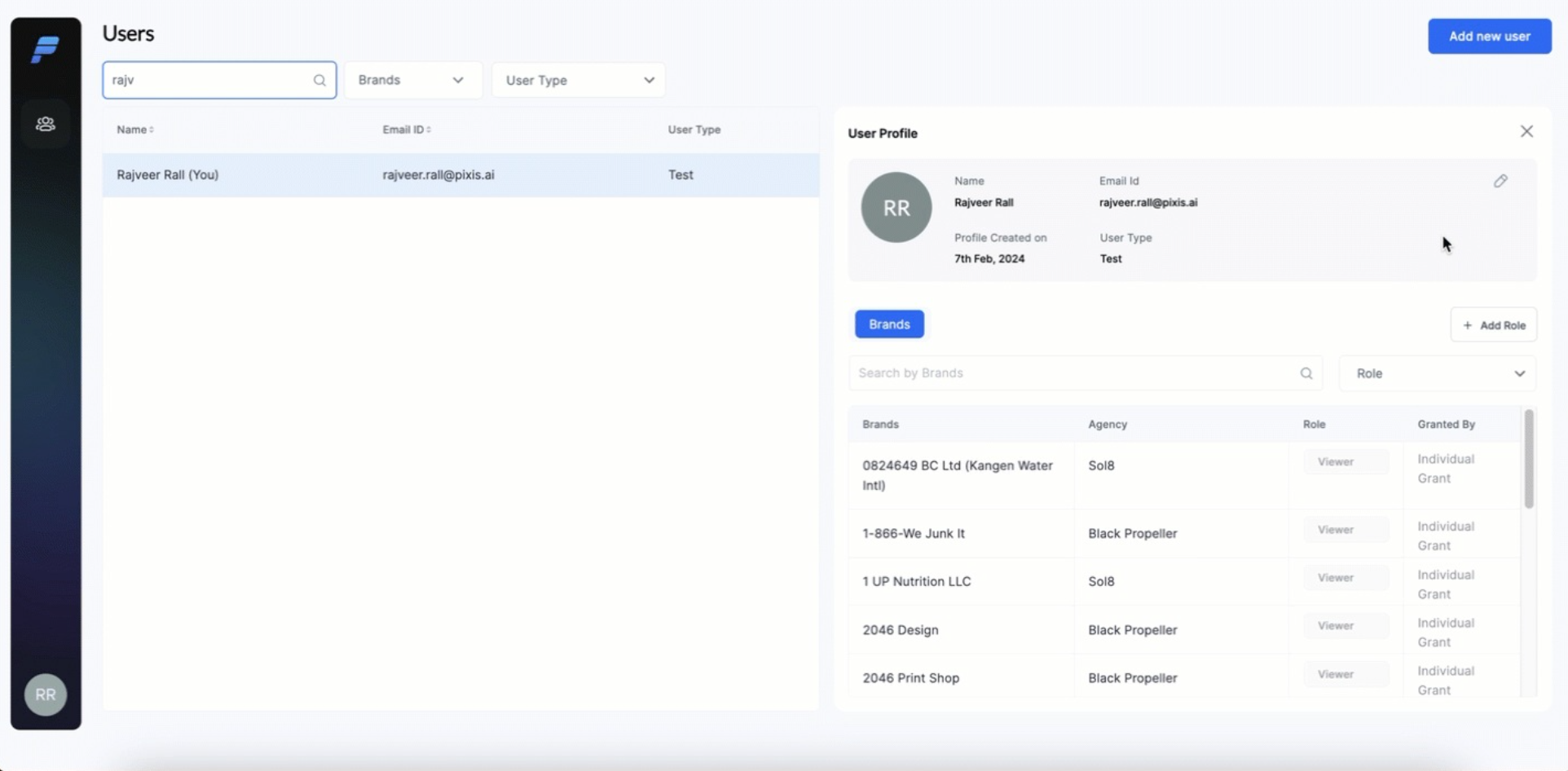
¶ Filter based on Roles
You can filter a user's brand and agency access based on their role.
