¶ Audience Manager for Meta
In the article, you will learn how to use Audience Manager to review and publish your saved audience cohorts generated using TAI Playground for Facebook Ad sets.
The Facebook Audience Manager expands the capabilities of the TAI Playground, allowing you to save, manage, and publish the custom audiences (cohorts) you've created. You can directly create ad sets with desired audience cohorts from Audience Manager and publish these ad sets to Ads Manager. Let’s learn how to get started!
You can watch the video tutorial below to learn how to use Audience Manager for Meta.
¶ Before we begin:
-
You need to generate audiences using TAI Playground for Meta.
-
You have to save Interest Cohorts and Ideal Customer Persona (ICP) cohorts from the TAI Playground for them to appear under Pixis Draft in Audience Manager.
¶ How to Navigate to Audience Manager?
To access Audience Manager for Facebook on the Pixis dashboard, select the brand account, click "Targeting AI" and select Audience Manager from the dropdown menu.

¶ Audience Manager Dashboard
From the Dashboard, you can view and publish audience cohorts to existing or new campaigns. These Audience cohorts are segregated into the following:
-
Live Audience
-
Pixis Draft
-
Pixis Recommendation
We will learn about these three sections below.
Note: The “Create New Audience” button will redirect you to the TAI Playground.

¶ Select AI Group
Audience Cohorts will only appear if the AI Groups have Ad sets published or saved using TAI Playground. Select the AI Group where you’ve generated the Audience cohorts using TAI playground.

¶ Live Audiences
You can view a dashboard of ad sets you've published using Pixis recommendations, including their performance metrics (spend, CPR, results). When you select a cohort, you can view the following details:
-
Summary
-
Configurations
¶ Summary
-
Published On: Date the ad set went live.
-
Ad Account Name: The unique name of your Facebook ad account.
-
Campaign Name: Name of your advertising campaign.
-
Ad set Name: Name of the ad set within a campaign.
-
Cohort Name: Name of your audience segment.
¶ Configurations
These are the configurations that you’ve selected while setting up TAI Playground in the Calibration phase:

-
Brand: Company the audience is for.
-
Website: Brand's main website.
-
Explore/Exploit: Balance between broad targeting and conversion focus.
-
Brand: Indicates the level of exploration of brand-specific audiences on a scale from 0 to 100%.
-
Competitor website: Indicates the configured level of exploration of competitor intelligence audiences on a scale from 0 to 100%.
-
Intent: Indicates the percentage of interest-based flow to generate cohorts using only interest keywords.
-
Traffic: The percentage represents the weight given to driving more traffic, resulting in numerous impressions and clicks.
-
Custom keywords: Manually added keywords
-
View in Ads Manager: Redirects you to Facebook Ads Manager.

¶ Filter Cohorts
Choose the sorting option that best suits your needs – whether it's finding recent cohorts, maximizing reach, focusing on the most relevant audiences, or identifying past successes. You have the following options:
-
Sort
-
Filter Audiences
¶ Sort
You can sort cohorts by date, potential size, relevance to your targeting, or historical performance.

¶ Filter audiences
These filters help you narrow down the audiences displayed in the Audience Manager. You can filter by:
-
Date Range: Focus on cohorts created or published within a specific timeframe.
-
Brand: See audiences associated with a particular brand name or website.
-
Cohort Type: Filter by how the cohort was generated (Direct, Merged, etc.) and if it's an Interest based or ICP cohort.
-
Advanced Filters: Fine-tune results using audience size and relevance score ranges.
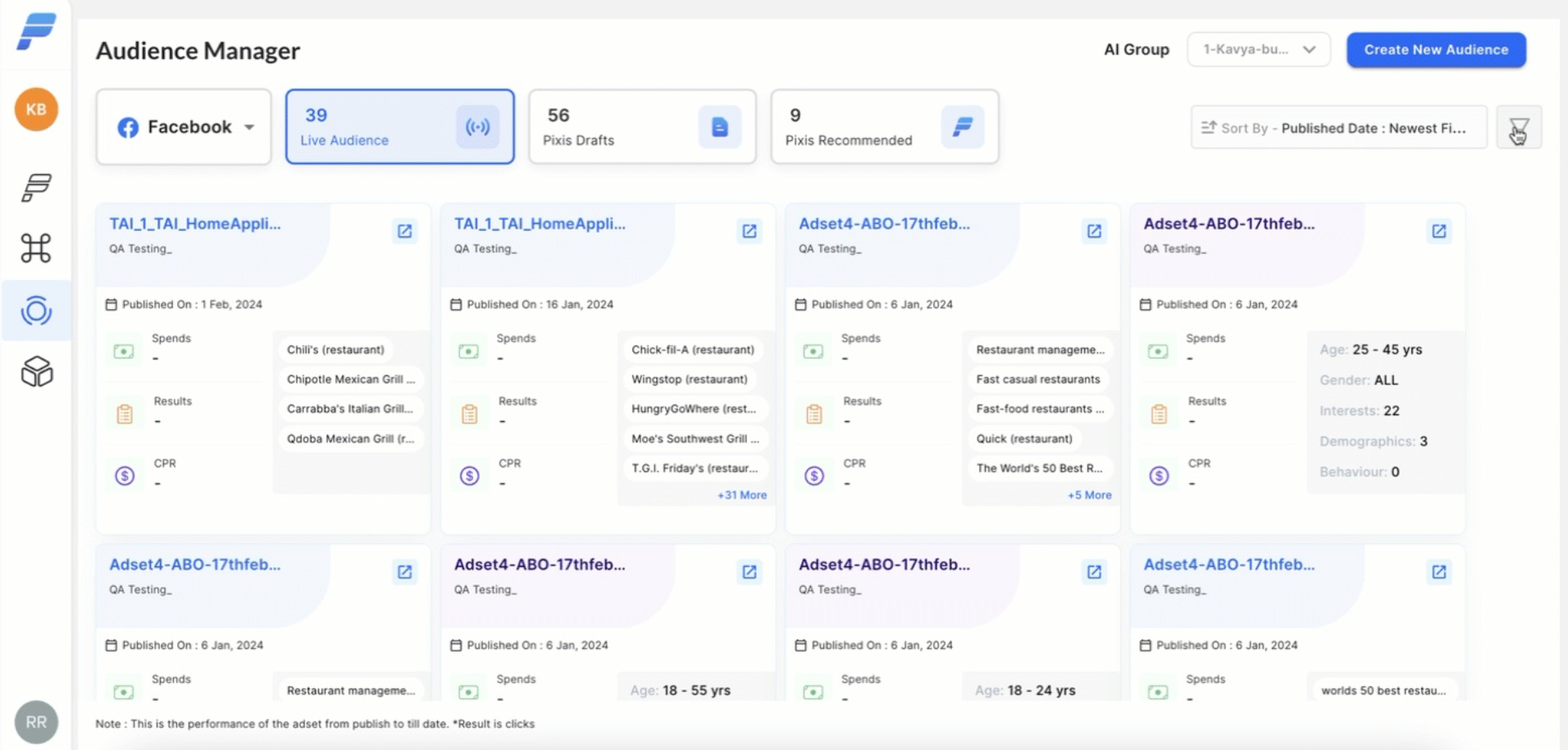
¶ Pixis Drafts
Here, you can see cohorts that you’ve saved directly from the TAI Playground. You can access and publish these cohorts to Ad sets in Ad Manager.
The Cohort type ICP audience Cohort provides the following details:
¶ Summary:
-
Type (Interest or ICP)
-
Name, Audience Size, Relevance Score
-
Interest keywords, demography keywords
¶ Configuration:
-
Brand name
-
Brand website
-
Explore/exploit
-
ICP description

¶ How to Publish Draft Cohorts?
Select cohorts using the checkboxes and click the "Publish" button to create new ad sets, see publishing cohorts to learn more.

¶ Pixis Recommended
Here, you can discover audience recommendations from Pixis AI. You can either directly publish these cohorts or use them as inspiration for your targeting.
¶ How to Publish Cohorts to Facebook Ad Manager?
Publish cohorts as new ad sets, selecting reference ad sets to ensure your new audiences align with your existing campaigns.
-
Select Cohorts: Choose cohorts from Pixis Drafts or Pixis Recommended.
-
Reference Ad Sets: Select ad sets across your ad account as a template for your newly published ad sets. This ensures consistency in targeting and campaign settings.
-
Add budget: Add budget for your ad set.
-
Click on Publish

¶ Configure New Ad Set(s)
After setting the budget, click the Configure New Ad Set(s) button. You can then see the ad sets if you select multiple cohorts, with each cohort being published as an ad set.
