¶ Sandbox TAI: Google Ads
¶ Generate Google Keyword Recommendations
Generally, finding the right keywords consumes time, effort, & complex tools to configure i.e., keyword planner. Here, we have tried to streamline the keyword generation process into a few simple steps. We combine keyword planner features with AI and generate the most relevant keywords for your campaigns.
Note: This feature only works for Google search.
¶ Before you begin
-
You can only generate keyword recommendations for the brands you have added in the Admin Panel.
-
Make sure the brand’s Google search campaign is part of an AI group. To learn more, see Pixis Onboarding Doc_New.
¶ Features of Google Ads Keyword generator
-
You can generate the following:
-
Positive keywords
-
Negative keywords
-
Keyword ideas
-
-
You have the option to generate direct and lateral audience segments
¶ Steps to Fetch Keywords
To begin keyword generation, select a brand from the dropdown. Make sure the brand is created on the Admin Panel so that Sandbox can fetch its campaign details.
¶ Step 1- Select Brand Name
Select the brand for which you want to generate the keywords. These brands are populated here as they’re added in the Admin Panel.
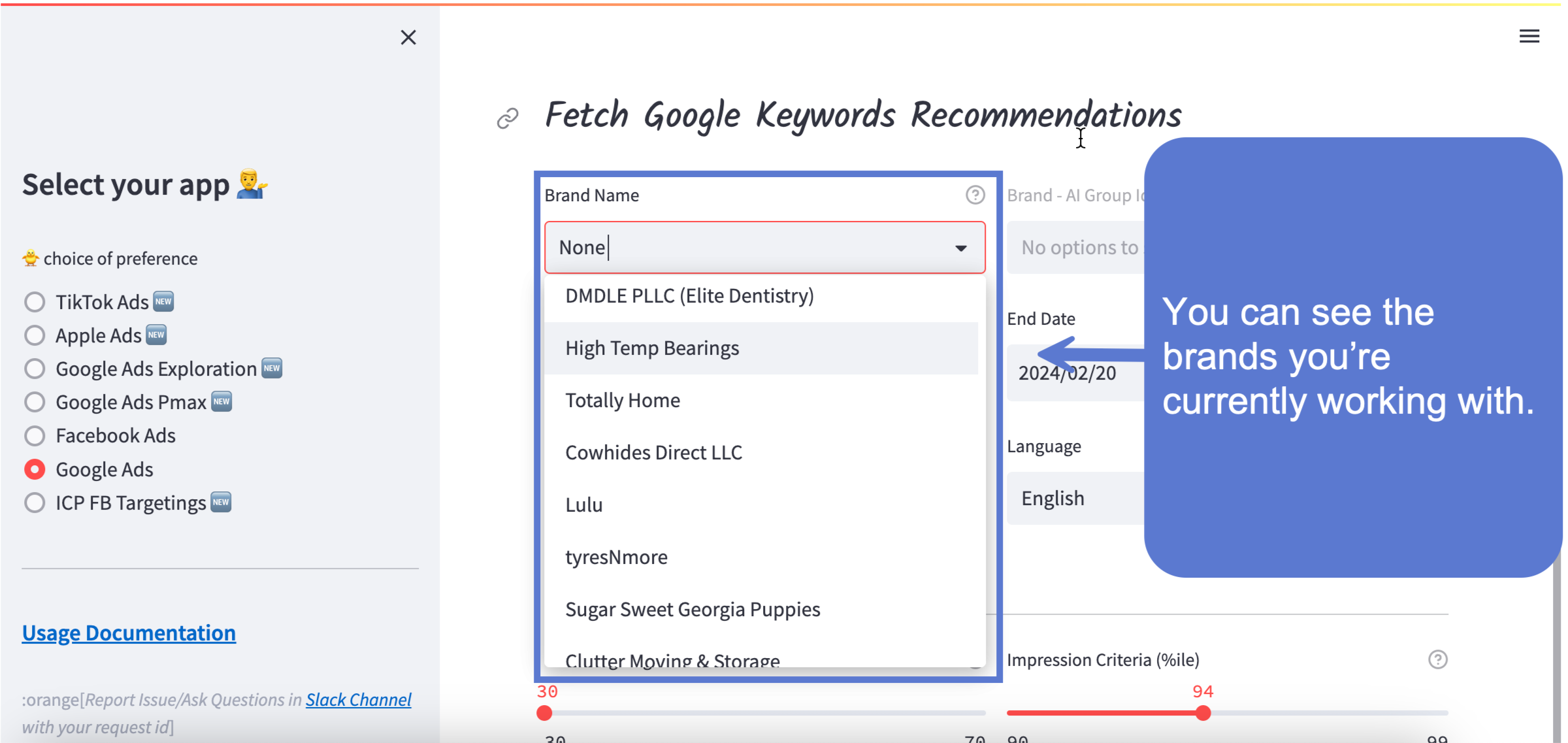
¶ Step 2- Select AI Group
Select the AI group for which you want to create the keyword recommendation. Under the Brand -AI group ID, you might find multiple AI groups. You can select one of those.

¶ Step 3- Select Start and End Date
The start and end date you select will fetch the relevant keyword data from that period. It’s recommended to select the prior 3 months' data.
NOTE: The end date should be yesterday’s date and the period should be a minimum of 1 day.
¶ Step 4- Country
You can generate keyword recommendations based on the Google search data of the selected country. The keywords that are prominent in that region are generated.
¶ Step 5- Language
You can select the language in which you want the keywords to be generated.
¶ Advanced Filters
Advanced filters can help you sort your keywords based on various metrics such as Impressions, Cost Weightage, Negative Keywords, and more. You can apply these filters to get recommendations that align with your objectives.
You can configure the following filters:
-
Cost Weightage
-
Impression criteria
-
Filtering criteria for negative keywords
-
Filtering criteria for positive keywords

¶ Cost Weightage
Cost weightage sorts the results based on cost metrics. If you give more weightage to cost, you will get recommendations with better cost metrics. For instance, if your goal is to generate high-quality keywords, you can increase the cost weightage. This will prioritise metrics such as high-bid costs and others to provide quality keyword recommendations.
Note: This does not affect the number/quality of keywords recommendations that get generated.
¶ Impression Criteria
You can control the number of keyword ideas generated based on their impression count. If you increase the impression criteria, the recommended keywords will have higher impression counts. However, keep in mind that only a small number of keywords receive a very high number of impressions, which means you will receive fewer recommended keyword ideas.
¶ Filtering criteria for negative keywords
You can adjust the slider to specify the number of negative keywords you want to generate. The slider ranges from 1 to 10, and setting it to 10 will generate up to 10% of your total keyword recommendations as negative keywords.
¶ Filtering criteria for positive keywords
You can specify the number of positive keywords you want to generate. You can select any range from 1 to 40. Setting it to 40 will generate up to 40% of your total keyword recommendations as positive keywords.
¶ Audience Segments
Selecting the "Audience Segments" option offers two distinct categories:
-
Direct Segments: These segments directly correspond to the target audience based on the analyzed keywords recommended by the Target AI (TAI). For example, for Plushcare (Offers Medical weight loss programs), direct segments might include "Fitness Enthusiasts" or "Health-Conscious Individuals."
-
Lateral Segments: Lateral segments are groups of consumers that are not directly related to the target audience but have a relevant and tangential connection. For instance, an example of a lateral segment for Plushcare could be "Beauty Pageant Participants," as individuals who are interested in improving their appearance may also be interested in reducing weight.
How to Maximise Segment Recommendations?
By increasing the Filtering Criteria for positive keywords (%), you can expand the pool of suggested Audience Segments. Remember, these segments utilize positive keywords for generation, so adjusting this filter directly impacts the output.

¶ Download Google Ads Output
To download the Google Ads output sheet, follow the below steps:
¶ Copy request ID
Once you click on Submit, the system will initial the process to generate your keyword recommendations. To download the recommendations, you can copy the request ID and paste it under “Know Request Status”.

You can access the download link for the recommendation in the 'result' section. Simply open the link in a new tab to initiate the download.

¶ Use Case
Keyword search objectives: I want to find “Positive” keywords from search terms, “New keywords ideas” from the keyword planner and potential “Negative” keywords from search terms keeping cost parameters in mind as my budget is little on a lower end.
Settings:: Select the brand name and the AI group details. (Brands with no search campaign will not be recorded here). Select Start date, End date, Country and Language details.
Advance filtering setting: Reducing the cost weightage from 70 to 50 to find low-bid keywords and cheaper search terms. All the other settings are default.

Example output sheet: Below is an example of new keyword ideas with their average monthly volume and competition index.

¶ Google Ads output sheet
Pixis provides a comprehensive overview of your Google Ads campaign in five dedicated sheets that are mentioned below.

-
Positive Keywords: This sheet lists all your active keywords and key performance metrics. A higher "Performance Score" indicates better effectiveness, calculated based on factors like cost, clicks, and conversions.
-
Negative Keywords: This sheet showcases your negative keywords and their metrics. Here, a lower "Performance Score" implies the keyword effectively blocks irrelevant searches. The score, again, considers cost, clicks, and conversions.
-
Keyword Ideas: This sheet delivers fresh keyword recommendations based on your existing positive keywords and data from Google Keyword Planner. It includes monthly search volume and other relevant details. Adjusting the "Filtering Criteria for Positive Keywords (%)" influences the number of recommended keyword ideas.
¶ Audience Segments recommendation

There will be 2 new sheets present along with the previous one.
-
Lateral Segments - This sheet contains all the lateral segments
-
Direct Segments - This sheet contains all the lateral segments
View the demo Output file: Demo-google-ads-output.